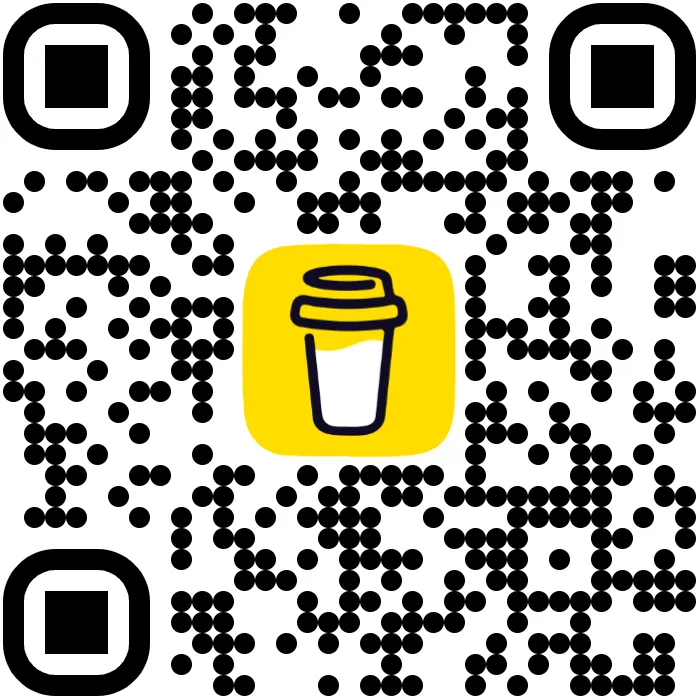【AI赋能工作流】一个程序员的自白:我如何利用大语言模型将工作效率提升50%翻译 ChatGPT 会话 之 003 Setup Docker Without Sudo
写在前面
- 不了解 Docker 的 Sudo 方案
- 咋办?
- 凉拌!
Setup Docker Without Sudo
2024年7月8日
https://chatgpt.com/share/1e3940c1-70d9-4747-a0c3-f48106a5b9f6
Setup Docker Without Sudo
🧑 User
I’m writing a program that runs some test cases by spinning up a docker environment for each test, runs the test in the environment, and then deletes the environment.
On my mac I can just run do_test.py because docker doesn’t require root.
But on ubuntu now I have to run do_test.py with sudo because creating a new docker environment requires sudo. How do I make it possible to set this up so that I don’t need to run with sudo?
🤖 Assistant
To run Docker commands without sudo on Ubuntu, you need to add your user to the Docker group, which is created automatically during the installation of Docker. Doing so allows any user in the Docker group to run Docker commands without needing superuser privileges. Here are the steps to achieve this:
Add Your User to the Docker GroupOpen a terminal and run the following command, replacing your-username with your actual username:bash复制代码sudo usermod -aG docker your-username
This command adds your user to the Docker group. The -aG option appends the user to the specified group.Apply the Group MembershipFor the group membership to take effect, you need to log out and then log back in. Alternatively, you can apply the new group membership by running:bash复制代码newgrp docker
This command activates the new group membership for your current session, allowing you to run Docker commands without sudo.Verify That You Can Run Docker Without sudoAfter logging back in or running newgrp docker, you should verify that you can run Docker commands without sudo. You can do this by running:bash复制代码docker run hello-world
This command downloads a test image and runs it in a container. If the container runs successfully, it confirms that your setup is correct.
Important Considerations
Security Implications: Be aware that adding a user to the Docker group grants privileges equivalent to the root user for Docker operations. This setup can have security implications, especially on multi-user systems. Ensure you understand the security implications of this change.Docker Service: Ensure that the Docker service is running on your system. You can start the Docker service using sudo systemctl start docker and enable it to start at boot with sudo systemctl enable docker.
By following these steps, you should be able to run Docker commands on Ubuntu without needing to use sudo, simplifying the process of running your test cases in Docker environments.
🧑 User
Is there some other way to do this like splitting my program in two and having one piece run with sudo?
🤖 Assistant
Yes, splitting your program into two parts, where one part runs with elevated privileges (using sudo) and the other part runs without, is indeed possible and can be a way to manage operations that require root permissions separately from those that don’t. This approach can help in minimizing the use of sudo to only those operations that absolutely need it, thereby enhancing security. Here’s a conceptual overview of how you might achieve this:
- Split the Program
Divide your program into two parts:
Privileged Operations Component: This component will handle all operations requiring root permissions, such as creating or managing Docker environments. This part of the program should be minimal and designed to do only what’s necessary with elevated privileges.Unprivileged Operations Component: This component handles all other logic, including running tests within Docker environments once they are set up. It operates without root permissions.
- Communication Between Components
The two components need a secure and efficient way to communicate. There are several methods to achieve this, including:
Inter-Process Communication (IPC): Use mechanisms like Unix sockets, named pipes, or message queues for the components to communicate commands and results.REST API: The privileged component could expose a REST API that the unprivileged component consumes. This is more complex and might be overkill for local operations but is a scalable solution.
- Using sudo for Privileged Operations
The unprivileged component can invoke the privileged component using sudo for specific operations that require it. For example, when you need to create a new Docker environment, the unprivileged component would make a request to the privileged component to perform this task.
Implementation Steps
Implement Privileged Operations Script: Write a script (e.g., privileged_ops.py) that performs the Docker-related tasks requiring sudo. Ensure it validates inputs carefully to avoid security issues.Implement Main Program Logic: Your main program (e.g., do_test.py) runs without sudo. When it needs to perform a privileged operation, it calls privileged_ops.py using sudo.Example command from do_test.py:python复制代码import subprocess
Example of calling a privileged operation
subprocess.run([‘sudo’, ‘python3’, ‘privileged_ops.py’, ‘create_docker_env’, ‘env_name’])
Configure sudo to Allow Running the Script Without a Password: For a smoother operation, especially for automated scripts, you can configure sudo to allow running privileged_ops.py without a password. This involves editing the /etc/sudoers file using visudo and adding a specific line for your script. Be cautious with this step to maintain security.Example sudoers entry:sudoers复制代码your-username ALL=(ALL) NOPASSWD: /path/to/privileged_ops.py
Security Considerations: Ensure that the privileged component does as little as possible and validates its inputs rigorously to prevent security vulnerabilities. Limiting sudo access to specific scripts and commands helps reduce risk.
This approach allows you to maintain a clearer separation between operations that require elevated privileges and those that do not, helping to improve the security and manageability of your program.
🧑 User
Is there a docker replacement that doesn’t need sudo?
🤖 Assistant
Yes, there are alternatives to Docker that do not require sudo for every operation, particularly in development environments. These alternatives often leverage different approaches to containerization and resource isolation that integrate more seamlessly with user permissions or use a daemon running with elevated privileges in the background. Here are a few notable examples:
- Podman
Overview: Podman is a daemonless container engine for developing, managing, and running OCI Containers on your Linux system. Containers can run as a non-root user, making it a popular alternative to Docker for those looking to avoid sudo for every operation.Key Features:Daemonless: Podman doesn’t require a daemon to run in the background. Each command runs in its own process.Rootless: You can run containers without root privileges, leveraging user namespaces to map the root inside the container to a non-root user on the host system.Compatibility with Docker: Podman can pull from and push to Docker-compatible container registries, and it supports Dockerfiles. It also provides a Docker-compatible command-line interface.
- Rootless Docker
Overview: Docker itself can be configured to run in “rootless” mode, which enables non-root users to run containers.Key Features:Enhanced Security: Running Docker in rootless mode reduces the risk of security vulnerabilities associated with root privileges.Setup Complexity: Setting up Docker to run rootlessly is more complex than the standard installation, but it’s supported natively by Docker and documented in their official documentation.
- Buildah
Overview: Buildah is a tool that facilitates building Open Container Initiative (OCI) container images. It can be used alongside Podman and Skopeo (a tool for working with remote container registries) for a complete container solution without requiring root access.Key Features:Scriptable Image Creation: Buildah is designed to be scriptable and compliant with standard shell scripting and commands.Rootless Builds: Like Podman, Buildah can be used without root privileges, making it suitable for building container images in environments where users do not have root access.
Choosing the Right Tool
The choice between these tools often depends on your specific needs:
If you’re looking for a drop-in replacement for Docker that supports running containers as a non-root user, Podman is likely your best option.If you prefer to stick with Docker but avoid running as root, consider configuring Rootless Docker.For image creation and builds without root privileges, Buildah is an excellent choice, especially when used in combination with Podman for running containers.
Each of these tools addresses the root privilege issue in its way, providing flexibility in how containers are used and managed in development and production environments.